Understanding the 'Save IP Address' Option in BotSubscription Web Portal Settings
The Save IP Address feature in BotSubscription’s web portal settings provides admins with enhanced insights and functionality, depending on whether it is enabled or disabled. In this guide, we’ll explain what this feature does, the benefits of enabling it, and how it impacts login notifications and order management.
What Happens When Save IP Address Is Disabled?
By default, if the Save IP Address option is disabled:
- No IP Data Is Collected or Stored: The web portal does not collect or save any IP addresses from users.
- Login Notifications Are Minimal: Whenever a user logs in, admins receive a notification with:
- The name of the user.
- The user’s unique ID (#u ID).
- The bot associated with the web portal they logged in to (helpful if managing multiple bots).
This ensures privacy for users who prefer not to share additional details about their login.
What Happens When Save IP Address Is Enabled?
Enabling the Save IP Address option allows the bot to collect additional information whenever a user logs in or places an order. Here’s what you’ll receive:
Login Notifications
The login notification includes:
- The name of the user.
- The user’s unique ID (#u ID).
- The bot associated with the web portal they logged in to.
- Additional Data (if Save IP is enabled):
- Country of login (if available).
- The user’s IP address.
- Device, browser, and operating system details (if available).
⚠️ Important Note: This information is sent as a notification only and is never stored in the database.
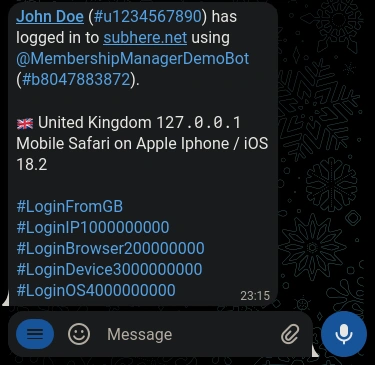
Order Management
When Save IP is enabled, additional details are attached to customer orders:
- The IP address and any available device details are added as a note under the specific order.
Why This Matters for Disputed Transactions
If a customer disputes a transaction, having their IP address and device details can help you provide stronger evidence. While this doesn’t guarantee that the dispute will be resolved in your favor, it significantly increases your chances of success by demonstrating that the order originated from a specific location or device.
Should You Enable Save IP Address?
Here are a few considerations to help you decide:
- Privacy-Conscious Businesses: If your business prioritizes user privacy, you can keep this option disabled to avoid collecting or storing IP addresses.
- Enhanced Order Security: If you frequently deal with disputed transactions or need to validate customer orders, enabling this feature provides useful data.
How to Enable or Disable Save IP Address
- Open your bot in Telegram.
- Type
/settingsto access the settings menu. - Navigate to Web Portal Settings.
- Toggle the Save IP Address option to enable or disable it.
Key Takeaways
- Save IP Address is a feature in BotSubscription’s web portal settings that allows you to collect additional data about user logins and orders.
- Save IP Address is disabled by default to ensure user privacy.
- Enabling it provides admins with login details (country, IP, device info) and adds IP addresses to order notes for dispute resolution.
- Disabling it ensures user privacy by not collecting or storing IP data.
- For Login Notifications: BotSubscription does not save any data (not even temporarily). The information simply transits through our servers for the purpose of sending notifications and is never stored.
- For Orders: IP addresses are saved only for completed orders. If an order remains incomplete, it is automatically deleted after a few weeks, along with any associated data.
BotSubscription’s commitment to privacy ensures that user data is handled responsibly, giving you control while protecting your customers.